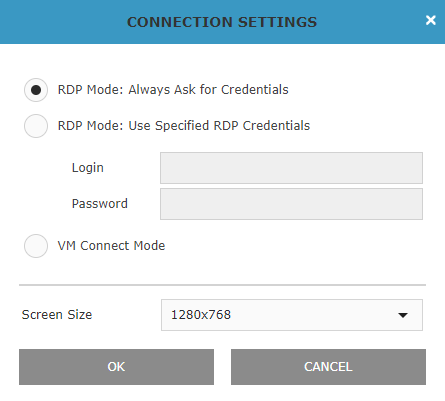On the RDP page of Igiko Management Tools, you can initiate remote desktop or native VM connection sessions to windows hosts and hyper-v virtual machines (VMs). The entire functionality acts as a Remote Desktop gateway so that you can connect to your computers and VMs remotely from anywhere using your web browser.
Igiko Management Tools is FREE for use. Just install and Enjoy It! Below are details how to use Igiko RDP feature.
If you don't see the object you want to connect, just go to its page (you can use a search box on top) and click RDP there. After that, you'll be redirected to the RDP tab and the required object will appear on the left. All objects you connected during a web session will be displayed there. If you wish some objects to persist there in-between sessions, you can pin them. You can also remove unused or unnecessary objects from the list.
To connect a host or VM, select the appropriate object from the list on the left and click Connect. If you have not provided credentials before, you'll be prompted to do it so that you can save them for use as default ones for this object. These credentials will only be available to you. If you share some computers with other users, each of you can use your own credentials.
If you have no permission to connect a host or VM, you'll see the corresponding error message. Contact your administrator to get the required permission.
You can configure each connection using the Settings button. For host connections, the following modes are available:
- Always Ask for Credentials - so that they are not saved.
- Use Specified Credentials - as you saved them at the first connect prompt.
- Use Host Credentials - this mode is only available to administrators. The credentials under which the host was added to the application will be used.
For VM connections, the following modes are available:
- RDP Mode: Always Ask for Credentials - an attempt to establish the first connection will be made using the RDP Mode and credentials will be asked each time. If no RDP connection at VM's IP addresses is possible, then the VM Connect Mode will be used automatically.
- RDP Mode: Use Specified Credentials - a connection will be established using the RDP Mode with the provided credentials. In the event of an RDP mode connection failure, the VM Connect Mode will be used.
- VM Connect Mode - a native Hyper-V mode to establish a connection to a VM. This method doesn't require a VM to have any IP addresses to establish a connection.
For both types of connections, either host or VM, the Screen Size setting is available. For VMs, it will only work if the RDP connection mode is used or if a connection is established for a Gen2 VM with the Enhanced Session Mode enabled.
Shortcuts
- To send Ctrl+Alt+Del, press Ctrl+Alt+End
- To send Alt+Tab, press Alt+`